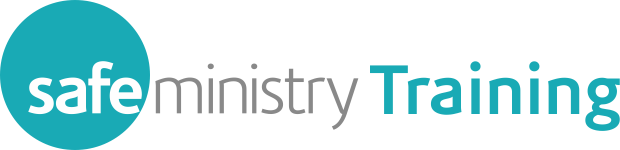The process of creating an account and purchasing enrolment in course(s) is set out here.
Once you have set up your Safe Ministry Training account and have your log-in details, you log in and then purchase access to the training course you need.
Then, access the page called My Dashboard which will have all the details of the training courses you have access to.